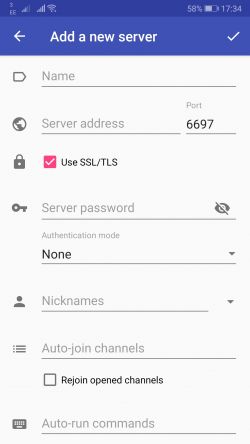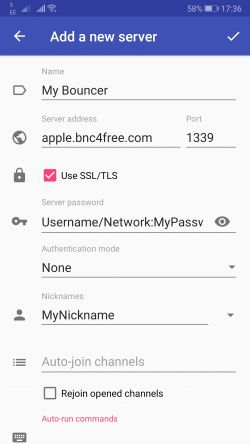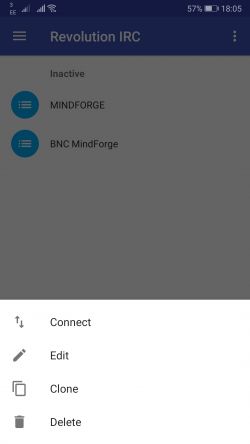Connect:RevolutionIRC
Connecting with Revolution IRC
This guide will tell you how to connect to our bouncers using the Revolution IRC client which is available at Google Play Store.
For the purposes of this guide, we have used Revolution IRC 0.5.0 (Beta)
Configuration
The Revolution IRC client needs to be configured to be able to connect to the bouncer. When you launch the app, you should be presented with the server window. On the bottom right of this window is a plus symbol (+). Click on this and you should be presented with a window like this:
The options need to be filled in as follows:
| Option | Description | Value / Recommended Value |
|---|---|---|
| Name | The name of the network you are adding (Can be anything) | My IRC Bouncer |
| Server address | This is the address of the server that your bouncer has been added on(i.e, apple.bnc4free.com) | <server>.bnc4free.com |
| Port | The port you wish to connect on (Non-SSL: 1337 / SSL: 1339) | 1339 |
| Use SSL/TLS | If this box is checked, SSL/TLS will be used to connect (Port 1339 Only) | Checked |
| Server Password | This should be the username and password you use to authenticate to the bouncer
OR This should be the username, password and network you use to authenticate to the bouncer |
MyUsername:MyPassword
OR MyUsername/Network:MyPassword |
| Authentication Mode | The authentication method that will be used (Should be none for PASS authentication) | None |
| Nicknames | The nickname you wish to use on IRC (The bouncer will set this regardless if it is filled in) | MyNickname |
You should now have a window that looks something like this:
Once completed, press the tick in the top right corner to add the server.
Connecting
Once you have added the new server following the steps above, either press on the new network to connect or you can press and hold for more options.