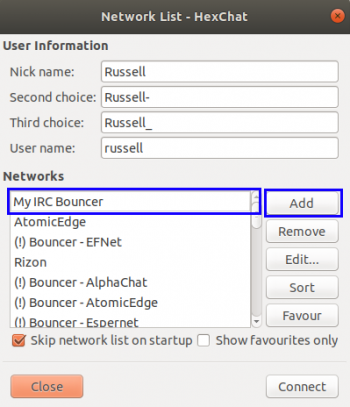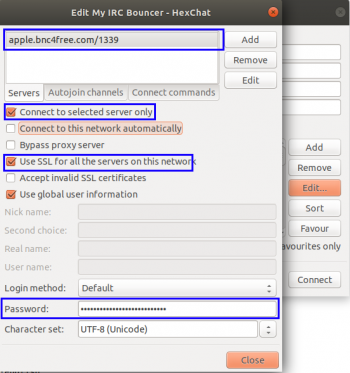Connect:HexChat
Connecting with HexChat
This guide will tell you how to connect to our bouncers using the Hexchat IRC Client which is available at https://hexchat.github.io/downloads.html. This client can also be downloaded on most variations of linux using the following command:
apt-get install hexchat
For the purposes of this guide, we have used HexChat 2.14.1
Configuration
HexChat needs to be configured to connect to our bouncer, so to do this we need to bring up the "Network List". If this hasn't appeared automatically when starting HexChat, navigate to "File -> Network List". You should be presented with a window like this:
Click the add button and this will add a new entry to the list called "New Network". Double click the new entry and enter a name for your new network (i.e My BNC4FREE Bouncer). After that, hit return and then press the "Edit" button. You should now be presented with a window that looks like the below:
The options in this window need to be configured/changed as follows:
| Option | Description | Value / Recommended Value |
|---|---|---|
| Server | The server that your account has been added to (i.e apple.bnc4free.com) including the port number
Port 1337 for Non-SSL / Port 1339 for SSL |
<server>.bnc4free.com/1339 |
| Connect to selected server only | There should only be 1 server in the networks list as mentioned above but you can tick this to ensure only this server is connected to | Checked |
| Connect to this network automatically | This option will automatically connect to the network when you start Hexchat if it is checked
If this is not checked, you will need to manually open the network list and connect. |
Checked |
| Use SSL for all servers on this networks | This option should be checked if you are using Port 1339 (SSL Port)This option should not be checked if you are using Port 1337 (Non-SSL Port) | Checked |
| Accept invalid SSL certificates | This option should only be checked if you recieve errors while connecting to the bouncer using SSL. (Please let us know if you do)
As of 2020, all our servers have valid SSL certificates that automatically update so this option is not required. |
Not Checked |
| Login Method | This should be set to "Default" which sends the PASS command to Authenticate.
This can alternatively be set to "Server password (/PASS password)" which will authenticate as well. |
Default |
| Password | This must be the username and password you use to authenticate to your bouncer
Alternatively if your account has multiple networks, this must be the username, password and network name you wish to connect to on your account |
MyUserName:MyPassword
OR MyUserName/NetworkName:MyPassword |
Once completed, press "Close".
Connecting
If you have added the bouncer to the Network List as outlined in the steps above, open the network list using "File -> Network List" and select the network you have created then press the "Connect" button. If you have filled in all the fields correctly, you should now be connected and authenticated successfully to the bouncer.
You can also manually connect to your bouncer should you need to by using one of the following commands in Hexchat's server window.
/server <server> <port> <username>:<password>
or
/server <server> <port> <username>/<network name>:<password>
Examples of this are shown below:
/server apple.bnc4free.com +1339 TestOne:foo
or
/server apple.bnc4free.com +1339 TestOne/Freenode:foo
Note regarding HexChat Password Bug
Hexchat has a bug whereby if your username, client name, network name and password equate to over 86 characters, the password field is truncated and logins to the bouncer will fail. For example, a login of
MyUsername@MyClientName/SomeNetwork:ThisIsMyPasswordAndIWillNotEverForgetItBecauseImCool
will fail and be truncated to
MyUsername@MyClientName/SomeNetwork:ThisIsMyPasswordAndIWillNotEverForgetItBecauseImCo
This has been raised as a bug report and can be viewed here