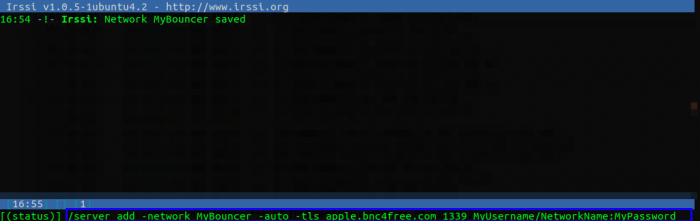Difference between revisions of "Connect:irssi"
m (→Connecting: The TLS flag is required to connect to SSL on Irssi) |
m (→Connecting: Replace references to Freenode) |
||
| Line 67: | Line 67: | ||
/server -tls apple.bnc4free.com +1339 TestOne:foo | /server -tls apple.bnc4free.com +1339 TestOne:foo | ||
or | or | ||
| − | /server -tls apple.bnc4free.com +1339 TestOne/ | + | /server -tls apple.bnc4free.com +1339 TestOne/LiberaChat:foo |
Latest revision as of 17:12, 26 May 2021
Connecting with irssi
This guide will tell you how to connect to our bouncers using the irssi command line IRC client which is available at https://irssi.org/download/. This client can also be downloaded on most variations of linux using the following command:
apt-get install irssi
For the purposes of this guide, we have used Irssi v1.0.5
Configuration
irssi needs to be configured to connect to our bouncer, so to do this we need to add the network and server. Firstly we need to add a server using the "/network add" command. The syntax is as follows:
/network add <name>
The network name can be named anything for example "MyNewBouncer"
/network add MyNewBouncer
We then need to add the server to the network using "/server add". The syntax of the command is as follows:
/server add [options] [server] [port] [username/network:password]
The options that can and need to be used are as follows:
| Option | Required | Description |
|---|---|---|
| -network [network name] | Required | This is the name of the network you added using "/network add" |
| -auto | Optional | If this is specified, irssi will automatically connect to the network whenever it is started |
| -noauto | Optional | If this is specified, irssi will not automatically connect to the network whenever it is started |
| -tls | Optional | If this option is specified, you will connect to the bouncer using SSL (Note: Port 1339 must be used) |
| -tls_verify | Optional | If this option is specified, irssi will verify that our bouncers certificate is valid (Recommended) |
Below is an example of the "/server add" command that will add the bouncer to the network that we have created:
Once the server has been added. You will be able to connect to the bouncer. See Section Below.
Connecting
If you have added the bouncer to irssi using the above method, you can connect using the following command:
/connect <name>
You can also manually connect to your bouncer should you need to by using one of the following commands:
/server -tls <server> <port> <username>:<password>
or
/server -tls <server> <port> <username>/<network name>:<password>
Examples of this are shown below:
/server -tls apple.bnc4free.com +1339 TestOne:foo
or
/server -tls apple.bnc4free.com +1339 TestOne/LiberaChat:foo
Note regarding TLS/SSL
You may find that when connecting to the bouncer, you receive several messages in the status window relating to SSL (If you are using the SSL port) that look like the below:
-!- Irssi: Certificate Chain: -!- Irssi: Subject: CN: apple.bnc4free.com -!- Irssi: Issuer: C: US, O: Let's Encrypt, CN: Let's Encrypt Authority X3 -!- Irssi: Subject: C: US, O: Let's Encrypt, CN: Let's Encrypt Authority X3 -!- Irssi: Issuer: O: Digital Signature Trust Co., CN: DST Root CA X3 -!- Irssi: Protocol: TLSv1.3 (256 bit, TLS_AES_256_GCM_SHA384) -!- Irssi: EDH Key: 253 bit Unknown -!- Irssi: Public Key: 2048 bit RSA, valid from Apr 22 10:17:40 2020 GMT to Jul 21 10:17:40 2020 GMT -!- Irssi: Public Key Fingerprint: 45:92:4B:89:E5:9F:AD:9D:ED:E9:32:D8:A7:4D:C7:3A:A9:59:DD:56:28:6F:47:C7:56:AB:BB:E5:29:43:F0:1D (SHA256) -!- Irssi: Certificate Fingerprint: B7:23:B2:E4:BC:D1:AC:7B:FA:70:CB:D7:8D:EF:B8:3F:5F:DC:66:46:14:D0:27:69:DB:98:34:3E:20:17:1E:6D (SHA256) -!- Irssi: Connection to apple.bnc4free.com established
These messages can be safely ignored or can be disabled completely using the following command:
/set tls_verbose_connect off